The following guide will help walk you through setting up Google Drive to use for your backups.
Step 1.
Click File Manager on your control panel.
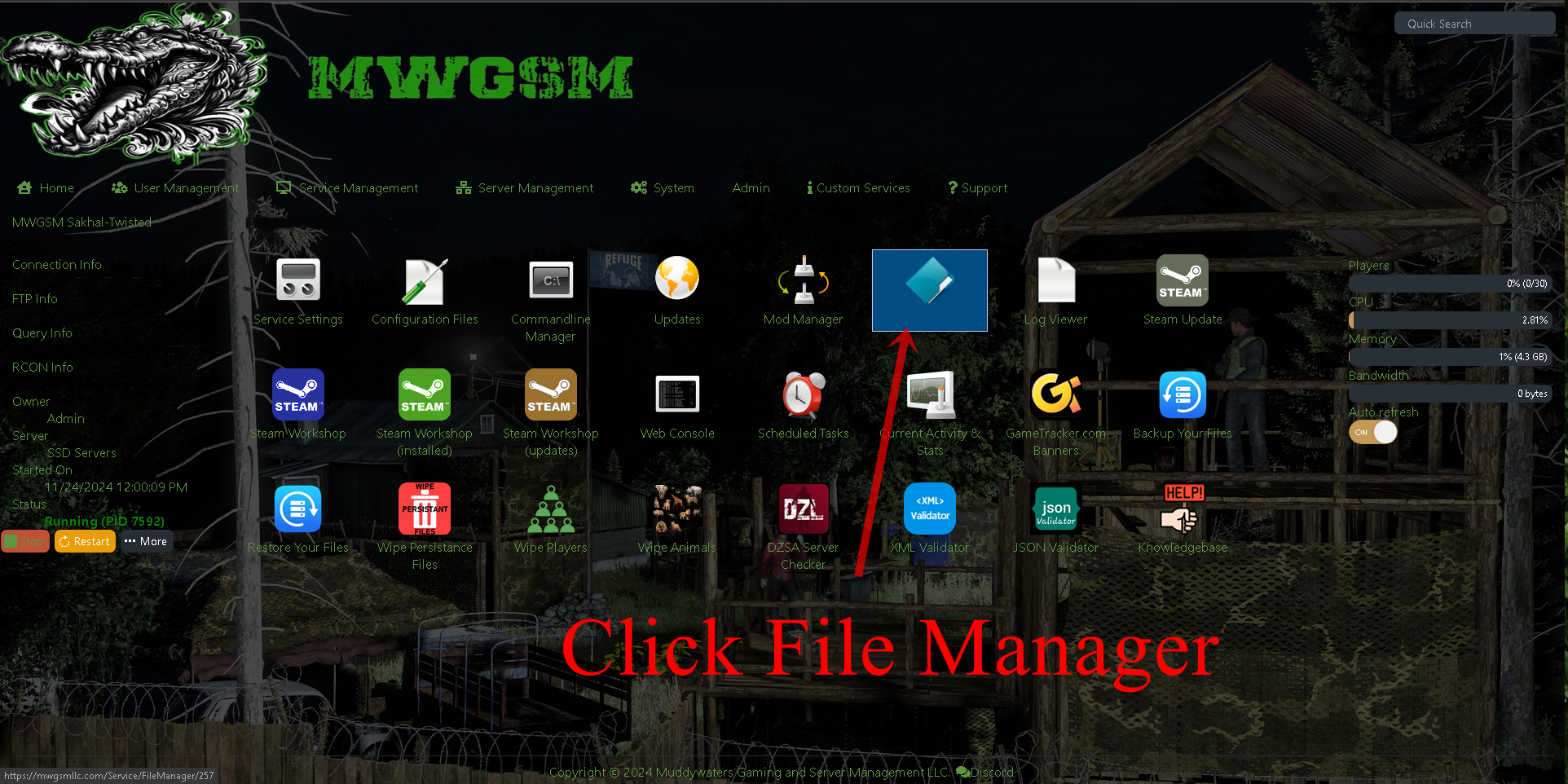
Step 2.
Click on the Google Drive Icon.
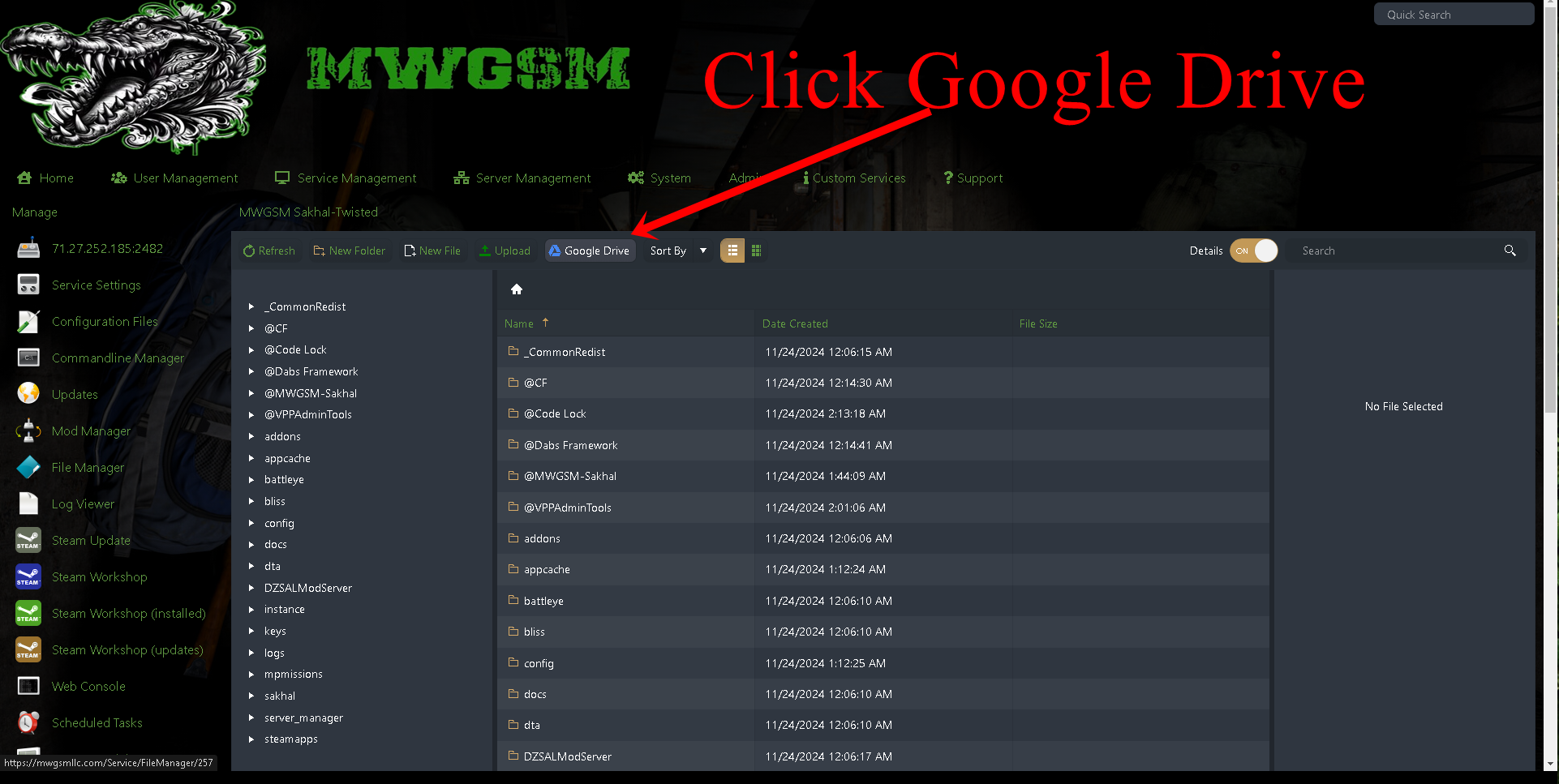
Step 3.
After clicking on Google Drive a new window will open. Select the Google Account you want to use.
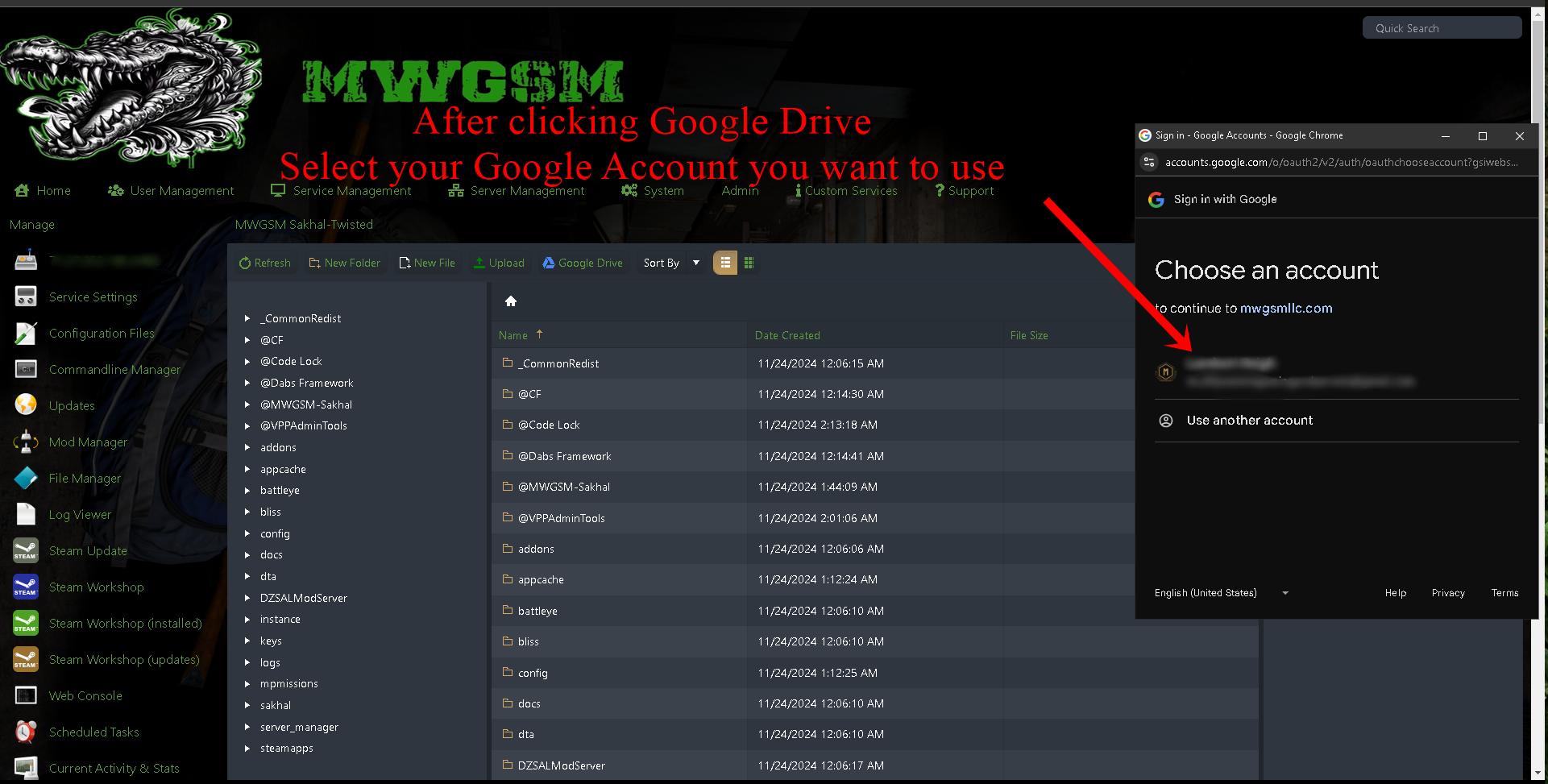
Step 4.
Click Continue.
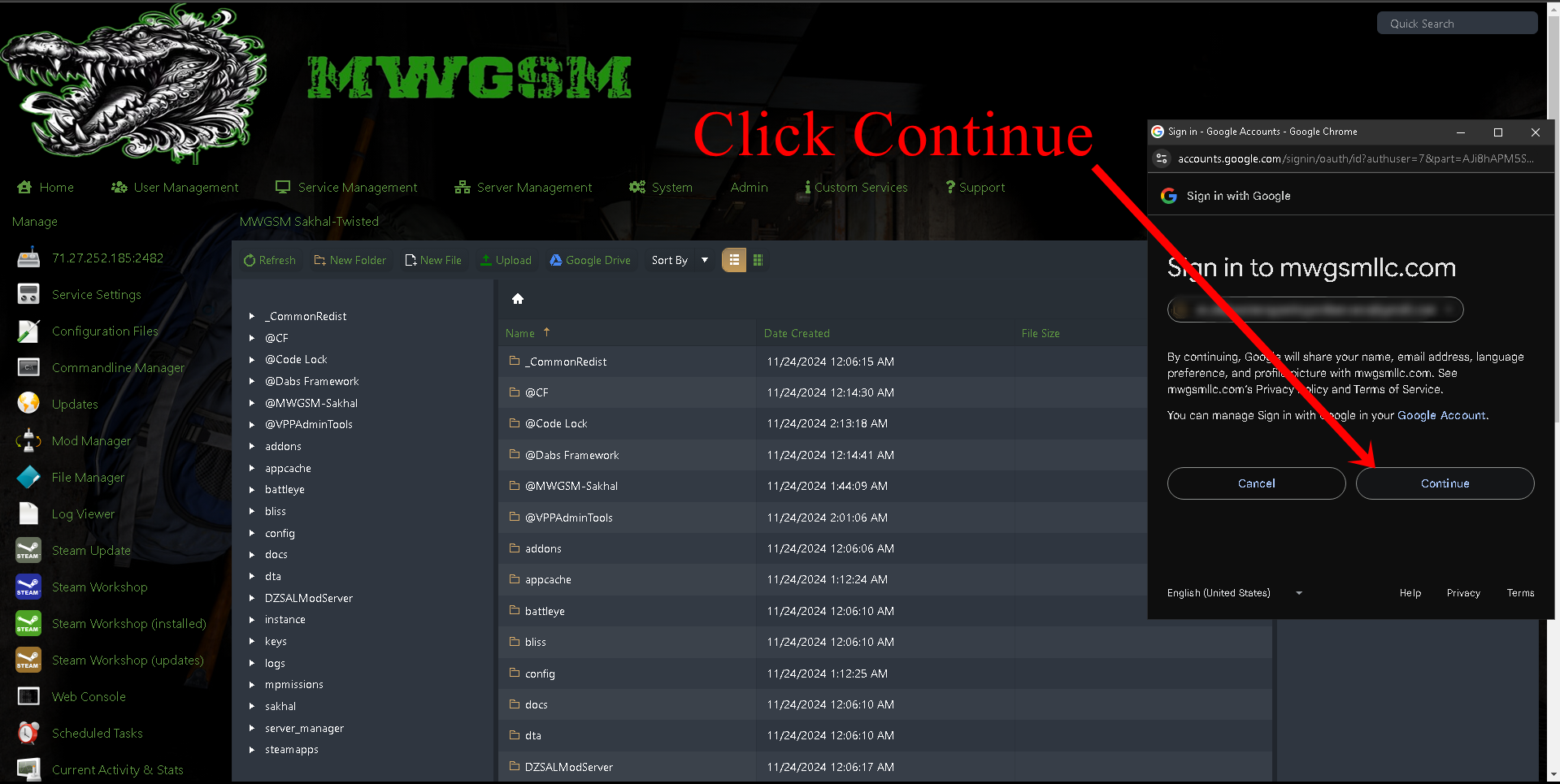
Step 5.
Click on the checkbox so the control panel can access the drive to place the files on it.
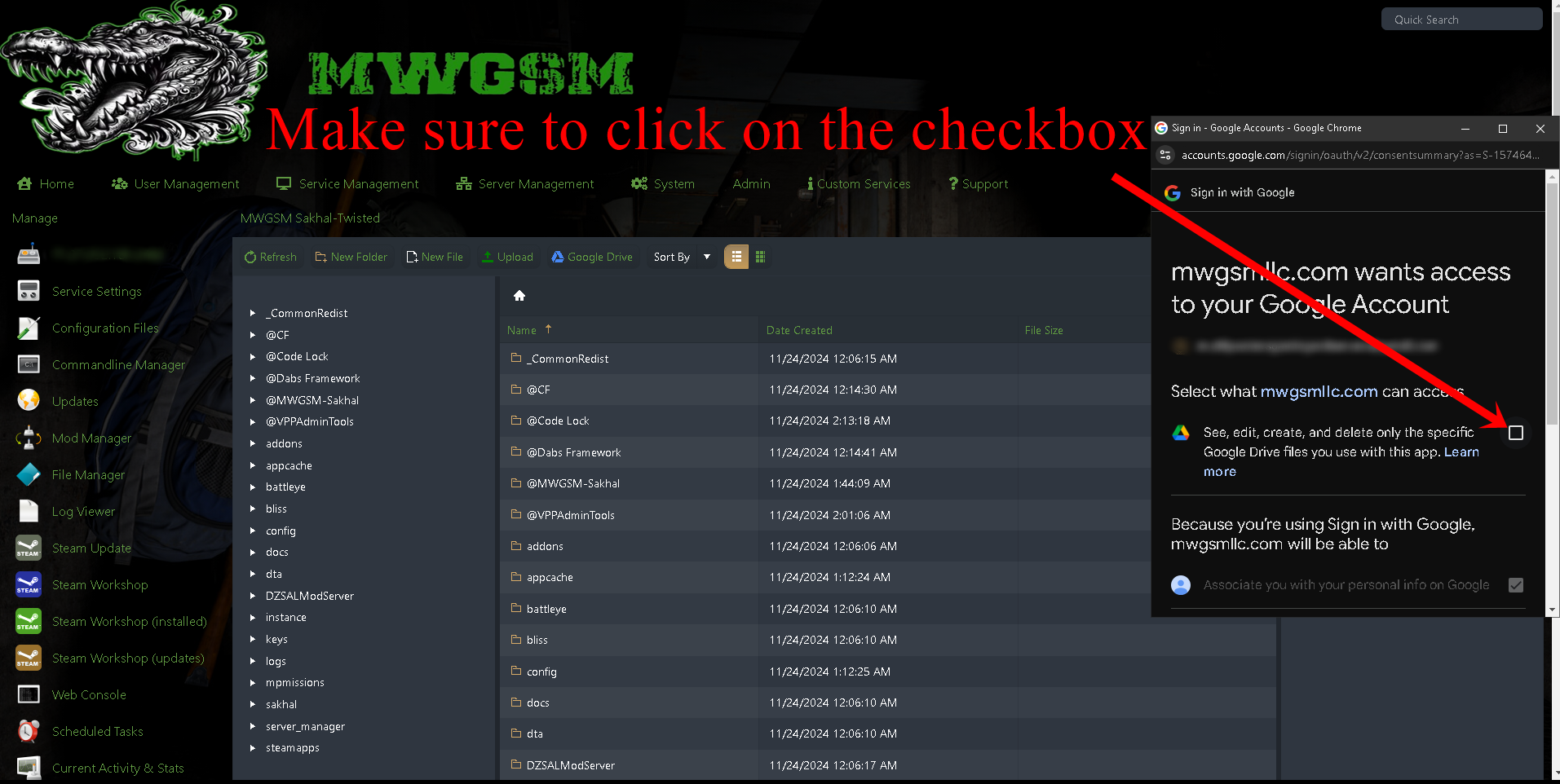
Step 6.
Scroll down and click Continue.
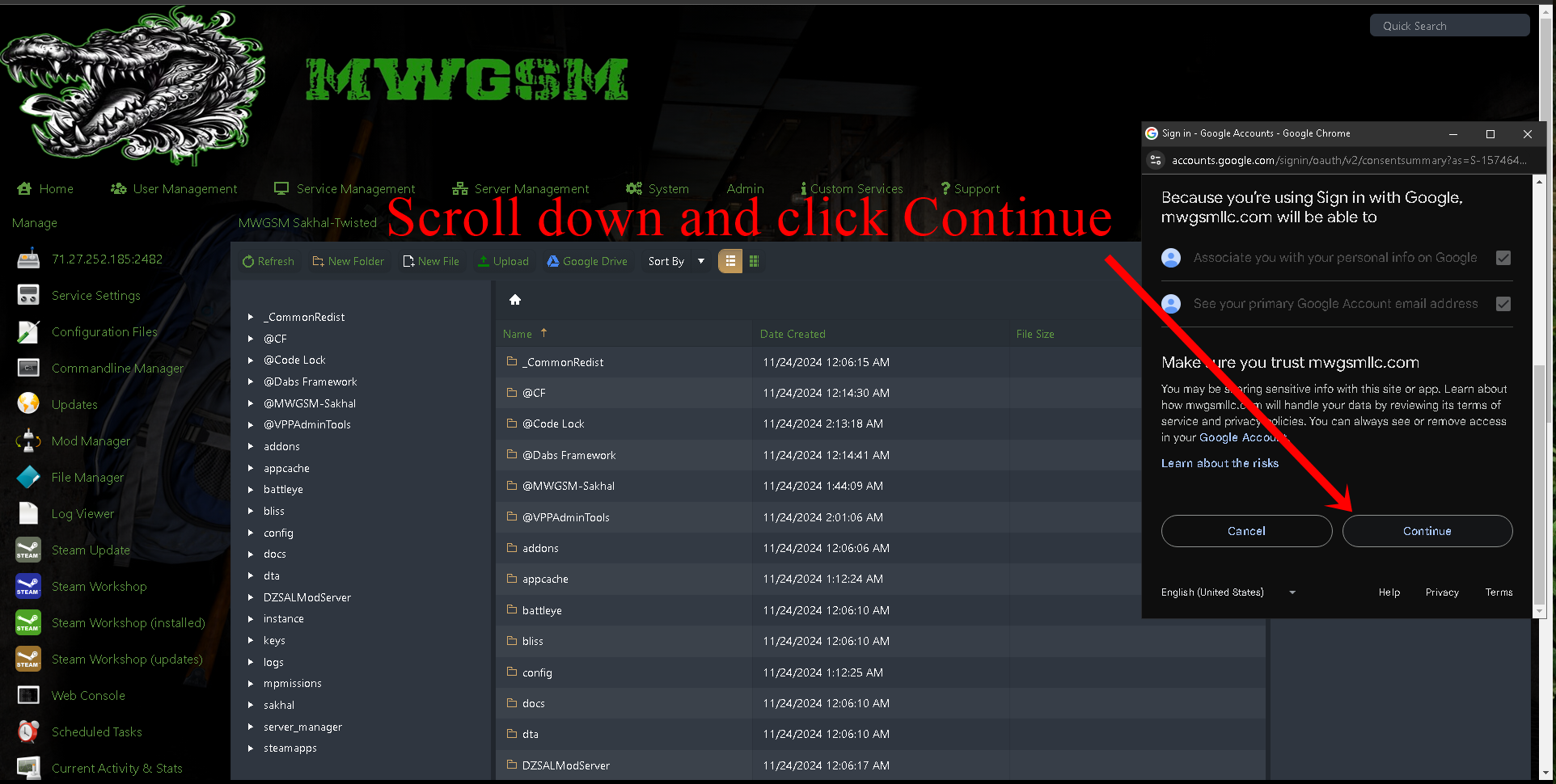
Step 7.
Success you are now setup to use Google Drive as your off-site backup location.
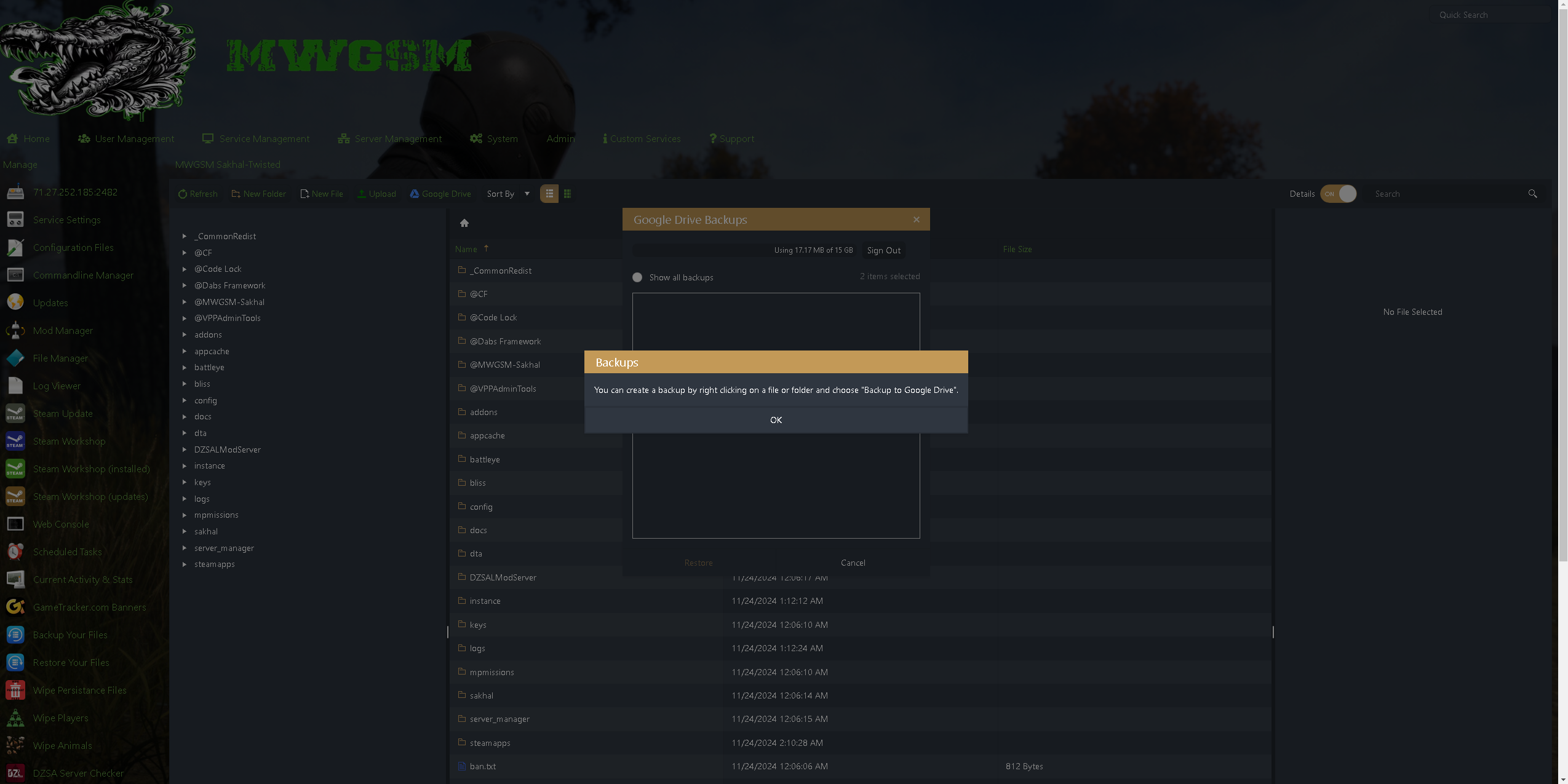
Step 8.
Now you can right click on any file and send it Google Drive as a backup/restore point.
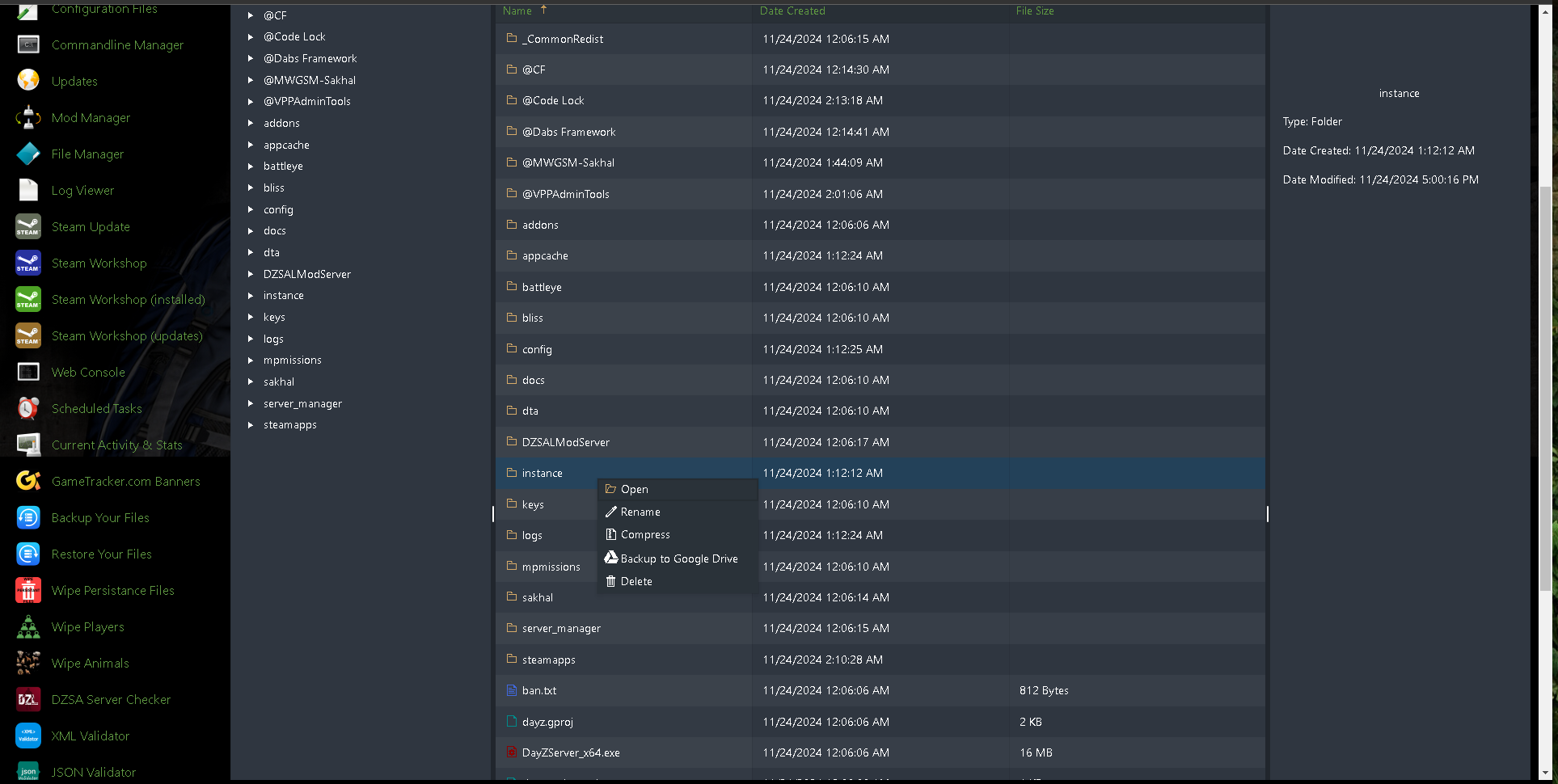
Step 9.
After the backup is complete a new box will pop-up showing your back-ups you made.
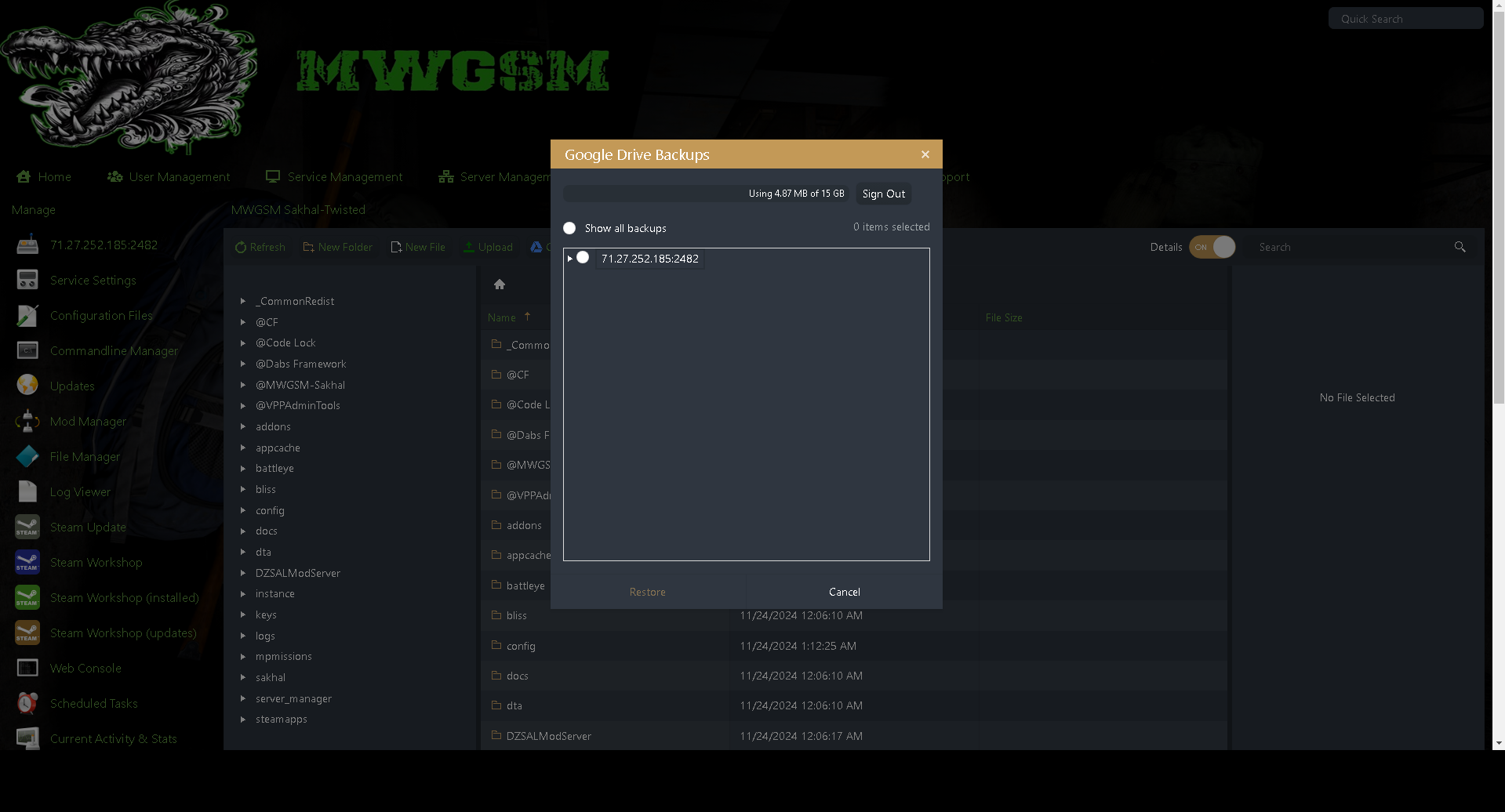
As of right now, the only way to delete the backups is from your Google Drive page.

